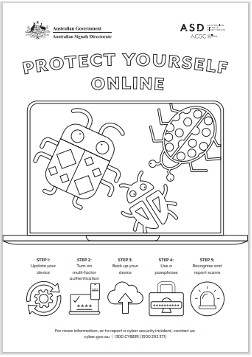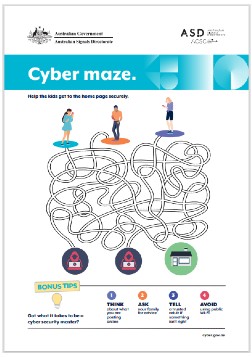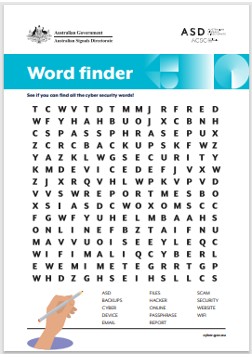In this ever-connected world, keeping your loved ones safe is more important than ever.
Digital technology is an integral part of our day-to-day lives. Whether it’s for work, school or leisure, being online keeps us connected no matter where we are.
But, with this connectivity, everyday Australians can be an easy target for cybercriminals.
Learning about cybersecurity doesn’t have to be daunting. We have developed resources that include simple steps on how to:
- safeguard your personal data and devices
- use the internet and apps securely
- teach your family about cybersecurity
- seek help if you or a loved one falls victim to cybercrime.
With our help, you can start taking steps today to protect you and your family from cyberthreats.
Check out the resources below for tips and activities for the whole family.
Resources for families
Learn the basics
Learn how to identify common cyberattacks and defend yourself against them.
Protect yourself online: A guide to cybersecurity for young people
Protect your children online: A guide to cybersecurity for parents and carers
How to use the internet securely: A guide for seniors
Protect yourself from scams
Security tips for online gaming
Online shopping
Translated information
We have developed easy-to-follow cybersecurity information and resources to support people from non-English speaking backgrounds to be more cyber secure.
So you think you've been hacked
Use our interactive tool to find out what to do learn what steps to take if you think you’re the a victim of a cybercrime.
Report a cybercrime, cybersecurity incident or vulnerability
To report a cybercrime, cybersecurity incident, vulnerability, or to check an existing ReportCyber report, please select this option to start your reporting journey.
Report a scam to Scamwatch
You can report a scam to the National Anti-Scam Centre - Scamwatch
eSafety Commissioner
The eSafety Commissioner helps safeguard all Australians from online harm. They promote safe and positive online experiences. Topics range from screen time and parental controls, to cyberbullying.
ThinkUKnow
ThinkUKnow is an education program led by the Australian Federal Police. They work with industry partners to prevent the sexual exploitation of children. There are resources on how to help keep children safe online.
Resources for children
CyberSprinters is an educational game for 7–11 year olds by the UK's National Cyber Security Centre. It also has interactive online security resources and activities. CyberSprinters gives children a head start on staying cyber secure by helping them to make smart decisions. You can play the game with your children and try the puzzles together at home. Find out more about CyberSprinters.